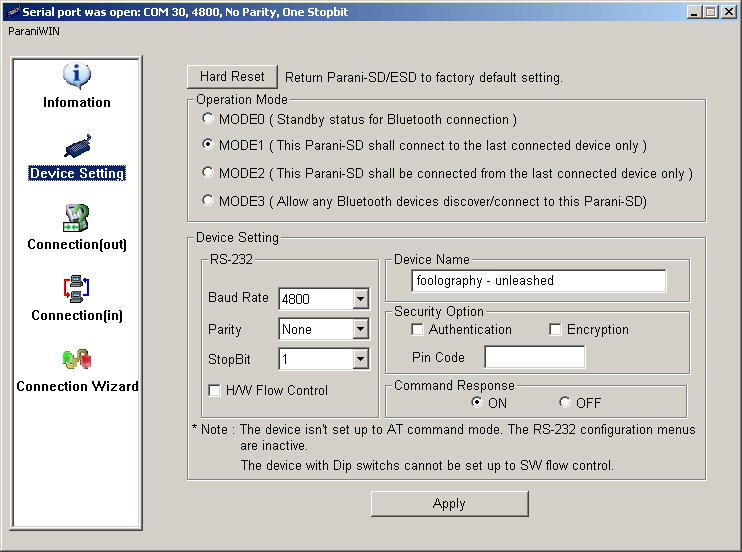Unleashed’07 – DISCONTINUED 2008-09
Please see our current products, which offer significant advantages.
The Unleashed module is very easy to use after it has been set up – it simply needs to be on the camera, with the Bluetooth GPS Receiver it has been paired with, powered on and within reach of the camera. Every time you switch on the camera (the metering needs to switch on), the device will connect to the GPS receiver, and will pass the GPS data on to the camera. A small GPS icon will light up on the LCD. If the GPS receiver has a signal, this icon will be lit constantly, if the GPS receiver loses its signal, the icon will blink.
The only tricky part is the initial setup, which only needs to be carried out once, and is described exactly on this page, to be followed step by step.
Initial Setup
- Connect the configuration cable
- On an up to date Windows XP system, drivers should be found automatically (if you let it search online), and a new serial (COM) port should be created (called COM3 or similar)
- If you ordered early you have a configuration cable with a transparent USB-Plug, these drivers are for you, or you can find a newer one here
- The newer cables (completely black, with a “soap box” in the middle) require these drivers or find a newer one here
- Download and install this software
Pairing with your (new) GPS Receiver
Before you can use your new Unleashed module, or when you upgrade, or simply want to use a different GPS receiver, you will need to pair the Unleashed module with your GPS receiver, so that the Unleashed module will know where it should connect to in the future in order to receive the correct GPS data. This process will only have to be done once. From then on, the Unleashed module will remember the GPS receiver and always connect to it automatically once the camera is switched on. To carry out this pairing, follow the following instructions. If they are unclear or you have any questions, feel free to contact us, preferrably via email
- Start the configuration software (available under Start – Programs – Sena – Parani-ESD – ParaniWin)
- Set the serial port (if you don’t know which one it is, it is probably the last one in the drop-down list)
- Set the baud rate to 4800, parity: none, and Stopbit 1, and press connect
- On the left, click on “Connection(out)”
- Switch on your GPS Receiver that you wish to pair with and wait a few seconds
- Click on the search button
- Once your GPS Receiver appears in the list, cancel the search
- Select the device in the list and click on connect
- You should get a “Connected successfully” message
- Many times, but not always, the Software will disconnect from the Unleashed module at this point, showing you the initial screen where you have to choose the serial port and its settings to connect to the device. Simply pressing connect will not work. Instead, you need to switch off your GPS receiver you were trying to pair with, and then try again. Now it should work, and you will get a message that the device is still in Connection status. Click OK, which should take you back to the “Connection(out)” screen in the main window.
- Now press the disconnect button.
- On the left go to “Device Setting” and make sure “Operation Mode” at the top is set to “MODE1” and click apply.
- Your Unleashed module is now successfully paired with your GPS receiver and will automatically connect to this GPS receiver every time you switch on your camera.
Troubleshooting
In case the Unleashed module was reset (by inserting it in the wrong way or by pressing the Hard Reset button in the configuration software), the above instructions will not work. In order to connect to the device so that you can configure it to work with your camera again:
- Set serial port to baudrate: 9600, parity: none, stopbit: 1 and click connect
- Under “Device Setting”, change the RS-232 Settings to Baud Rate: 4800, Parity: None, StopBit: 1 and H/W Flow Control: OFF (uncheck the checkbox)
- Also change the Device Name to “foolography – Unleashed”.
- Compare with the following image to make sure if the other settings are correct, too (especially if you played around with any of them)
- Then you will have to pair the device with your GPS receiver (again) as described above.