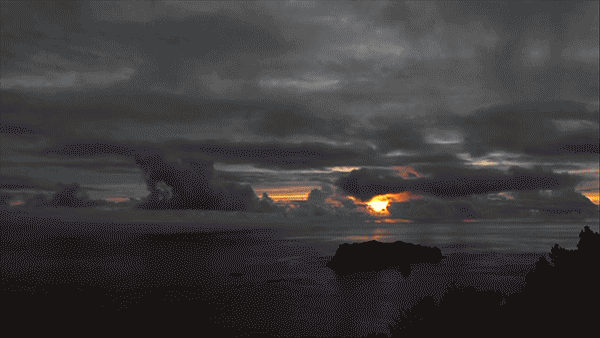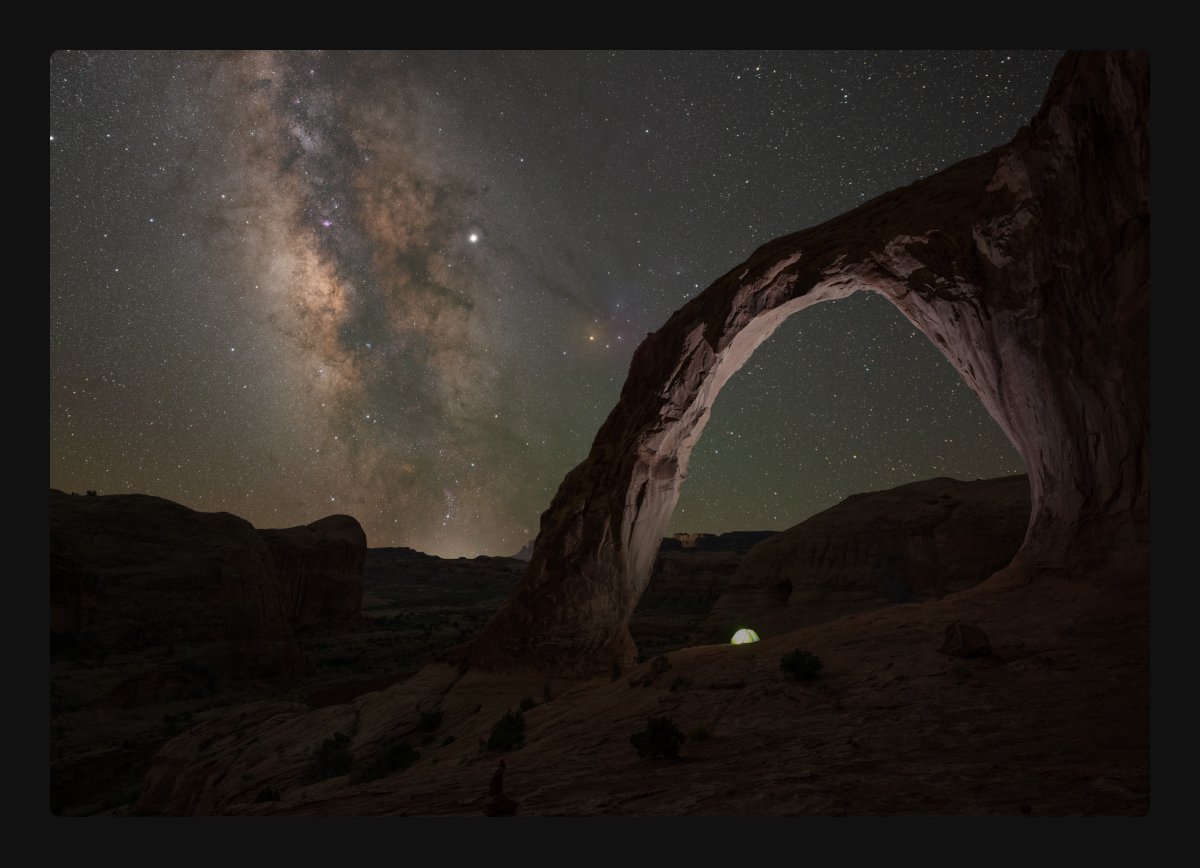
Today’s blog post is a bit different than usual – we’ve interviewed the truly outstanding timelapse photographer and Unleashed user, Michael Ver Sprill, also known as Milky Way Mike. In this blog post you’ll learn about his journey to becoming a photographer and his tips for the best timelapses, from planning to shooting.

Quickly introduce yourself: Name, where do you live, favorite photographer, what camera do you use, what kind of photography do you like?
First and foremost, I would like to say thank you for this opportunity and allowing me to test out this fantastic piece of gear that Foolography has developed. My name is Michael Ver Sprill and I currently reside in North Brunswick, New Jersey in the USA. I follow a lot of photographers and it’s extremely hard to pick a favorite. As a landscape photography lover, I guess I would have to say that Max Rive is up there on my list of favorites. A few months back I recently traded in my Nikon DSLRs for the Nikon mirrorless system. So my main camera for still photography is my Nikon Z7 and I like to use the Z6 for time lapse work. As I started my journey to grow as a photographer I had dabbled with photographing just about everything from weddings, real estate, products, baptisms, birthday parties, newborns and portraits. This was all great for learning and gaining experience, but I naturally gravitated towards landscape and nightscape photography, since I loved to travel to the great outdoors.
What got you into night photography, specifically shooting the milky way?
About 8 or 9 years ago, I remember seeing an article which featured a picture of a Milky Way that had been photographed from a beach in New Jersey. Growing up in this state we are surrounded by light pollution from New York City and Philadelphia so we’ve kind of forgotten how beautiful the night sky can get when it is really dark. I got inspired from that article to give Milky Way photography a shot and I got hooked ever since. This obsession led to me travelling cross-country for the first time in my life so I could get a glimpse of some truly amazing dark skies out west, as well as photographing the unique landscapes we have all across America.
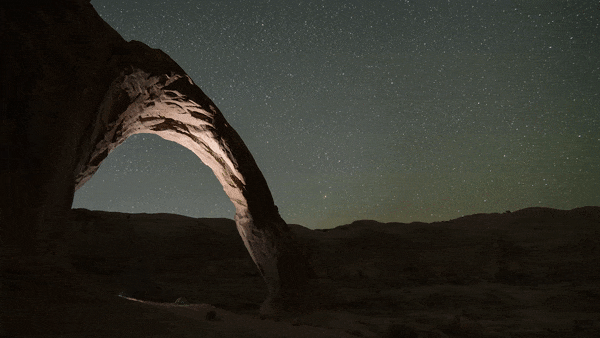
How do you go about planning your shoots? How long does it take? When do you make a decision to go out?
I like to use Instagram and Pinterest to get inspiration for new locations which I add to my bucket list of places to photograph. Then typically I’ll check google earth so I can examine that location and see if it will work well as a Milky Way location. I’ll also use the app Photopills which allows me to check dates and times for when the Milky Way will be visible in that location during a New Moon phase when the sky is the darkest. Planning this out can take a few minutes to a few hours depending how complex it is to get to the location. Making the decision to go out is the hardest because of the weather. When I go out west it typically has less humidity and is very dry, so clear skies are more frequent compared to where I live in a coastal state. So usually my eyes are glued to the weather channel waiting for clear or mostly clear nights to become available and that will dictate my decision to go out.
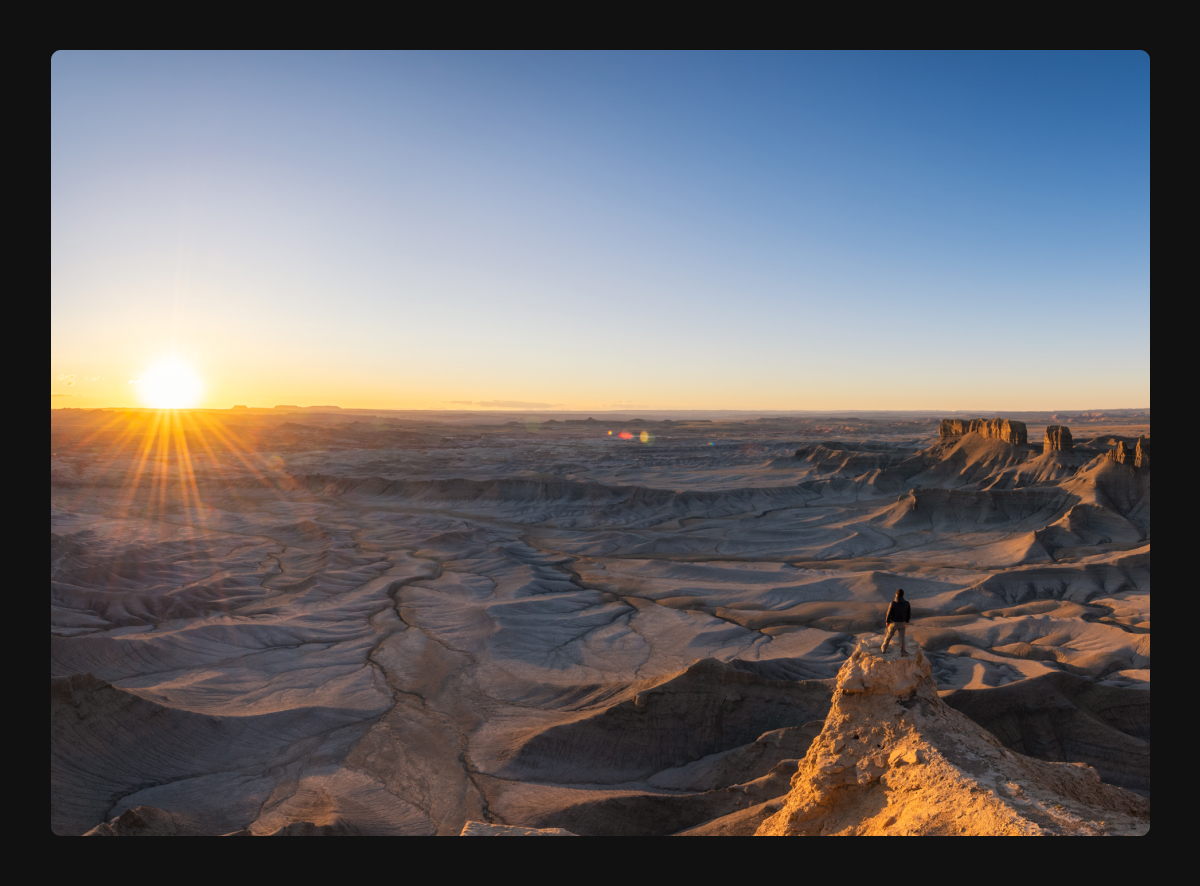
What camera accessories are essential and what are nice add-ons (for every hobby photographer and night photographers)?
As a landscape and night photographer, a tripod and remote trigger is an essential part of gear that I need to make my photos possible. Typically I am taking photos during golden hour, blue hour and at night, so I need to keep the camera very still as I take long exposures with the help of a remote trigger like Unleashed. Great add-ons would be ND or Graduated filters which allow you to get creative with your long exposures especially during sunrises and sunsets. Another great add-on that comes in handy for me is a Nodal Slider which allows you to pivot from the camera’s lens instead of the camera’s base. This helps prevent parallax when doing panoramas both during the day and at night when doing Milky Way Panoramas.
How do you get the most out of your (night) long exposures? Any tips?
Since we often have to push our ISO when photographing at night, a process called stacking has become extremely helpful with long exposures and Milky Way photography. There are programs like Sequator (for PC) and Starry Landscape Stacker (for Apple) which help track the stars and stack your night photos which essentially reduces the noise by averaging the photos together. I have numerous tutorial videos on Youtube which explain this in more detail to help new night photographers. I also recommend a fast wide angle lens to allow you to gather in more light. One of my new favorite lenses is a 20mm 1.8 prime which is extremely sharp, gathers in a ton of light and perfectly wide for landscape or nightscape photography.

What compositional tips do you have for making your timelapses more interesting?
I’ve found that the most important thing with time lapse photography is not necessarily the composition, but actually having elements that show movement. Typically cloudy sunrises and sunsets make for great time lapses. If the sky is clear, then maybe you want to show the movement of shadows drifting across a landscape. It’s all about showing the viewer the movement that happens during a span of time. Now typically when I set up a composition during a timelapse I usually follow the rule of thirds. I tend to keep ⅔ of the composition on the most interesting part of the scene that shows movement with ⅓ on the less interesting part. So for example with a Milky Way time lapse I will tend to keep ⅔ of the sky with ⅓ foreground.
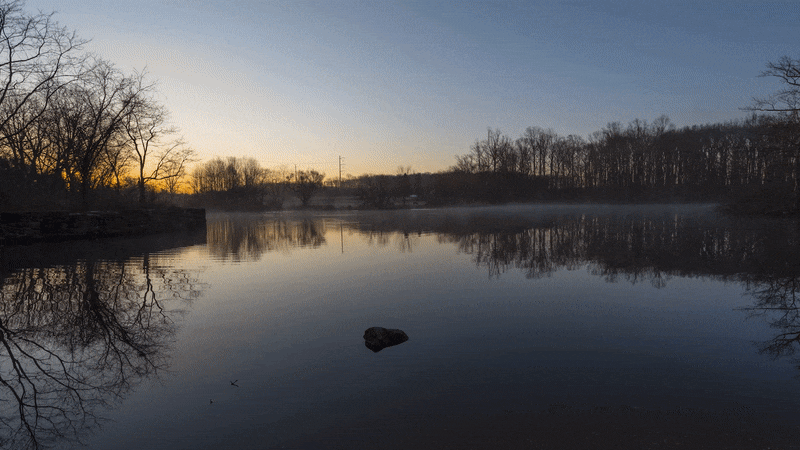
What photography projects do you have in mind to do next?
I’m about to head up to Acadia National Park in Maine to capture a Milky Way photo from a location that I believe has not been done before. I’m hoping to document that trip in an upcoming vlog for people to see the behind the scenes footage and my editing process.
We’d like to thank Mike for sharing his insights with us and being part of our Foolography Ambassadors team. Be sure to check out his instagram and website to see more of his amazing work!